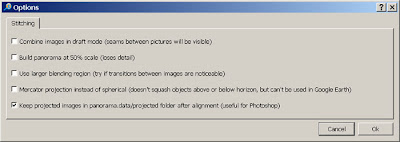I am not very good in reviewing cameras in a professional and technical exact fashion. I know how to choose a good camera with the features I need and usually check a couple of online reviews before deciding to buy. There are myriad of testsites, but let me tell you 95% of them are crap, they just try to get you on the site with links to online shops selling the camera, sometimes you find the same text on several of these "test portals"..rubbish. Two I regularly visit is dpreview.com (link) and luminous-landscape.com (link), the latter one is pretty independent, has less reviews, but feels more serious than the standard review approach in dpreview, anyway judege by yourself.
I want the highlight the Panasonic LX3 review (link) which confirms that this is a real great camera and belong into the pocket of any photographer who wants to do crips shots out there while not carrying around a DSLR ! I wonder whats the big deal about the Leica D-Lux 4, which is the exact same camera whith a red dot and a 200S$ difference in price.